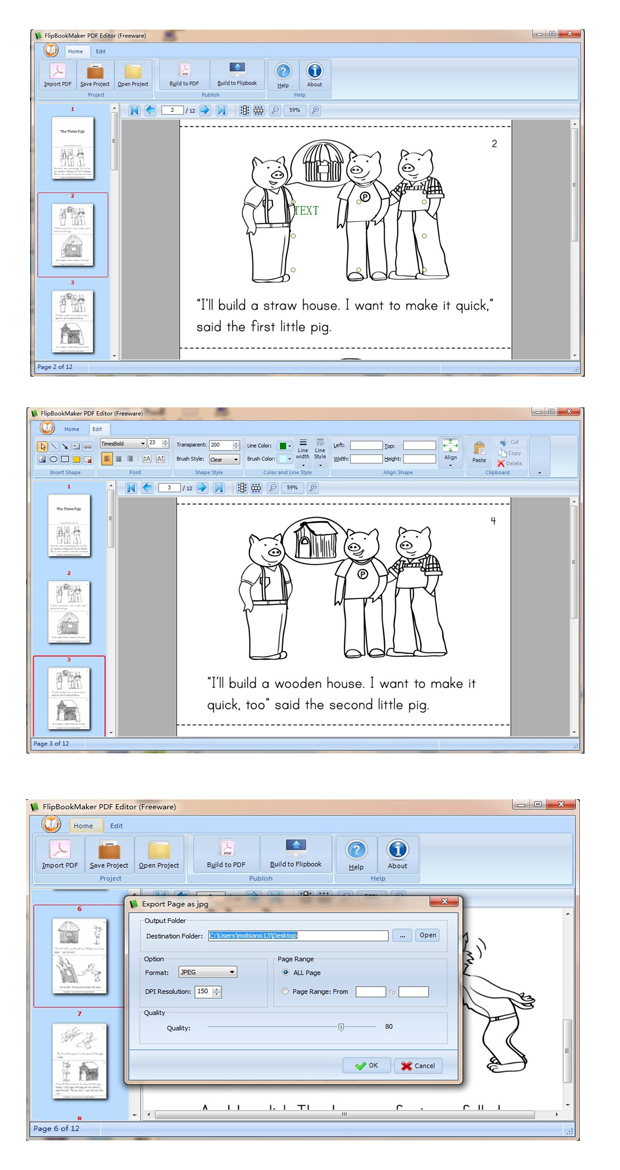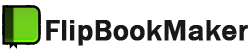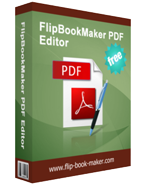
FREE
For Windows 7, Vista, XP
Free FlipBookMaker PDF Editor
Totally free PDF editor to edit your file easily and quickly!
- Totally FREE PDF Editor to download;
- Easy to install and operate;
- Edit and insert text inside PDF file easily;
- Add an image in the PDF file simply;
- Flexible output options (PDF, flipping book, image);
- Allow to set a password for your PDF file or Flipping book.
Download
- Why Us?
- Screenshot
- How It Works
The powerful FlipBookMaker PDF Editor make you to edit the PDF file easily. First of all, it is totally freeware to download and use. We won’t ask you to pay for any about FlipBookMaker PDF Editor. Then the outstanding feature is to edit your PDF file easily and quickly. For example, it allows you to insert text to PDF page without any PDF tools. In addition, you can change the color, shape, size, position and font of the text you inserted before. Furthermore, it allows you to add a link, image, even put a highlight on some sentences or words. However, there are three output options for you to choose. They are building a new PDF, convert to flipping book and building images. If you do want to keep your PDF or Flipping book from open without permission, adding a password for them with PDF Editor may be a good choice for you.

Totally Freeware to edit PDF flie
FlipBookMaker PDF Editor is a totally freeware for you to download and an effective way to edit your PDF quickly. Just download and open to begin editing without registering.
Edit PDF file with Flip Book Maker PDF Editor easily

- Change the font and shape of insert text easily with “font” and “shape style” option. Here the PDF Editor allows users to change the text style, size, font and alignment of text;
- Pick up a nice color freely with color and line style. You can change the line color or brush color here. In addition, when you draw a box you can select line width and line style from color and line style option;
- Pick up a nice color freely with color and line style. You can change the line color or brush color here. In addition, when you draw a box you can select line width and line style from color and line style option;
- Pick up a nice color freely with color and line style. You can change the line color or brush color here. In addition, when you draw a box you can select line width and line style from color and line style option;
Three options to output your PDF file

Set a password for your PDF file or Flipping book to keep security

Free FlipBookMaker PDF Editor allows you to set a password for you PDF file or Flipping book when you are going to save or build a new file. It is quite a simple way to protect your file effectively. However, The password of new PDF file can be set in Free FlipBookMaker PDF Editor window and the flipping book should be set in the flipping book operation interface.